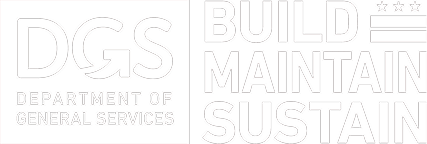How to install the DGS App from the Apple App Store
- From your iPhone, find the "App Store" icon and tap it to access the store.
- Use the Search button at the bottom left of the screen to look for specific apps. As you type, the app store will offer suggestions. You can either select one of those or continue typing.
- The App Store will display a list of matching apps. Simply tap an app to see a further description of it. You can then tap the "free button" which is displayed on the right-hand side of the app description screen to download it. You'll be prompted to enter your iTunes password
- A new icon depicting the app you're downloading will be displayed on your device's desktop, along with a progress bar. Once the download is complete, the app is available to use.
How to install the DGS App from the Google Play Store
- If you haven't already, add a Google Account on your device.
- Open the Google Play Store app or go to Google Play on your computer.
- Select an item.
- Touch Install
- Follow the on-screen instructions.
How to install the DGS App from the Windows Phone App Store
This is the most convenient way to buy apps or games—right on your phone.
- In the App list, tap Store. If prompted, sign in with your Microsoft account.
- Pan down to browse featured apps or games, or swipe over to browse other collections and categories. If you know what you're looking for, you can also tap Search. When you find an app or game you want, tap it.
Tip
Once you've tapped an app or game, on Overview, pan down to see screenshots. Swipe over to see customer reviews, details, and related apps. Tap Share (or More > Share) to send someone a link to the app or game.
- The DGS App is free, so tap Install to download it.